Important note
-
Only imKey Pro version supports firmware upgrade; (refer to the figure below to identify imKey Standard Edition/Pro Edition)
-
This firmware upgrade needs to be completed on the computer.
Firmware upgrade hands-on tutorial
Download and install imKey Manager.
-
Open the download page of imKey official website and click "Download" under imKey Manager.
2. After the download is complete, double-click the installation package and wait for the installation to complete.
Connect imKey Pro
-
Open imKey Manager and click "Use Now".
-
Connect imKey Pro to your computer using a USB cable and click the Connect button
-
Enter your PIN in imKey Pro and wait for the connection to complete
-
Enter the binding code to enter the main interface of imKey Manager
Firmware upgrade
Note: Firmware upgrade may take some time, make sure to unplug the USB cable after the upgrade is complete.
-
Go to the imKey Manager homepage and click "Settings" on the left and click "Upgrade".
-
Click the "OK" key in imKey Pro to confirm the upgrade and enter the PIN code to wait for the upgrade to complete
Note: This upgrade includes Bluetooth and firmware upgrades and requires two PIN entries.
-
Open Phone Settings - Bluetooth - find the corresponding imKey device name and click "Ignore This Device".
-
Return to the previous page and click "Allow New Connections".
-
Open the imToken App to re-pair the imKey. If it prompts "The binding information of this device has changed, please unpair it first", please unpair it first and then re-pair it.
Warm reminder: If you encounter any problems during the upgrade process, you can contact us through the official email support@imkey.im .