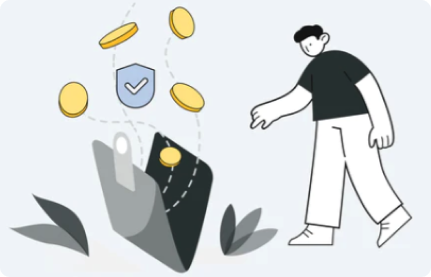Before we start, please:
- Use imKey paired with imToken, completing the creation of addresses.
- Use Rabby version 0.92.36 or above.
How to Connect Rabby to imKey
- On the Rabby wallet page, click "Next" - "Get Started" - "Connect Hardware Wallets" and select "imKey".
Note: If you already have a Rabby wallet, click the add wallet icon in the top right corner of Rabby to enter the "Add an Address" page shown below for connection.
- Set the payment password on Rabby and click "Next".
- Connect imKey to the computer using a USB data cable and enter the PIN code.

- On Rabby, click "Add to Rabby", and then click "Done" to complete the wallet connection.

- Once successfully connected, you can use Rabby to view imKey’s assets, transaction history, and initiate transfers on various chains.
How to Initiate a Transfer on Rabby
- On Rabby, click "Send" to enter the transfer page. Set the network (Chain) for the transfer, the type and amount of tokens (Balance), and the recipient address (To). Check the "The address is not whitelisted" option at the bottom of the page.
Note: For frequently used addresses, click "Add to contacts" after entering the address to add it to your address book.
- Enter your payment password, click "Confirm," and then click "Send."

- Click "Begin signing process", then connect imKey to the computer using a USB data cable and enter the PIN code.

- On imKey, confirm the "Payment Info" and the "To" (the recipient address)

- Confirm the "Miner Fee," press "OK" to confirm signature, thus completing the transfer.

- After completion, you can view the transfer record in "Transactions."