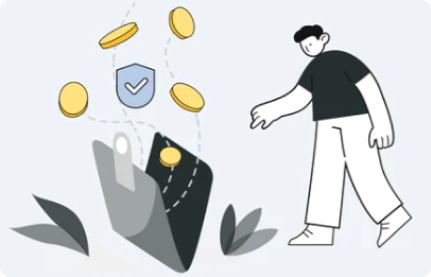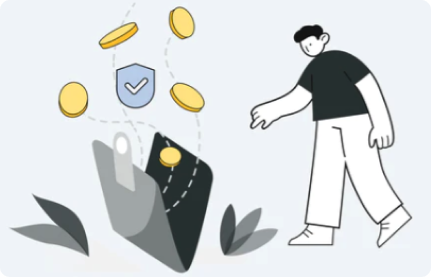If you suspect your wallet has been compromised or just want to change your hardware wallets, you can follow the tutorial below to create new hardware wallets with imKey Pro.
How to create new hardware wallets?
Preparation
1. Make sure the assets in your old hardware wallets have been transferred to a safe place;
2. Unpair imToken with imKey Pro: Open imToken and click “My Profile” - “Manage your wallet” - “Manage” on the right side of “imKey Hardware Wallet” - “Unpair” - “Confirm”.
Bind the newly created wallet
1. Reset imKey: Open imKey, enter the PIN code, click "OK" - "Settings" - "Reset", enter your PIN code and confirm;
Note: If you forget the PIN code, you can reset imKey by entering a wrong PIN code 5 times;
2. Set up the language and the PIN code.
3. Choose “Create Wallet”.
4. Back up the new mnemonic according to the security prompts on imKey Pro. Then, double confirm the mnemonic by reentering it. After that, you can see “Creating wallet, estimated 2 min” on imKey Pro. Please wait patiently until the hardware wallet shows “Your wallet is ready now.”
5. Pair the newly created wallet with imToken.
6. Transfer your assets to the newly created hardware wallet.
Please contact us through support@imkey.im if you have any questions during the process.