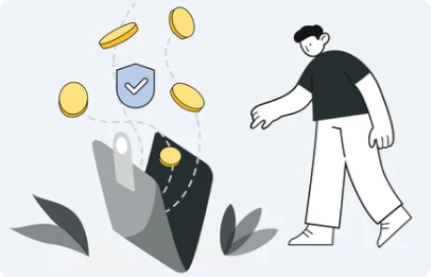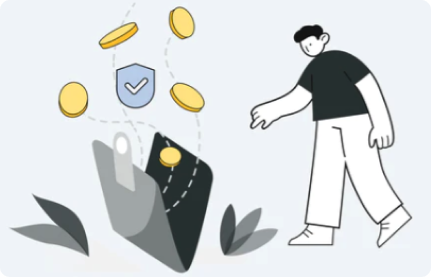User feedback: "Wallet already exists, please do not import the same wallet" when "Restore Wallet", as shown in the screenshot.
Reason analysis: This abnormal prompt is common when the user selects "restore wallet" and imports the wallet mnemonic under the current identity of imToken. For product safety design considerations, we have made a restriction here: restrict importing one "The existing hot wallet".
For the wallet recreated by imKey, the private key at this time is stored offline in the security chip of the imKey hardware wallet, and the storage in the network environment is isolated (physical isolation), and the created wallet is more secure.
Solution: Reset imKey
1. Reset imKey: Open imKey, enter the PIN code, click "OK" - "Settings" - "Reset", enter your PIN code and confirm;
Note: If you forget the PIN code, you can reset imKey by entering a wrong PIN code 5 times;
2. Set up the language and the PIN code.
3. Choose “Create Wallet”.
4. Back up the new mnemonic according to the security prompts on imKey Pro. Then, double confirm the mnemonic by reentering it. After that, you can see “Creating wallet, estimated 2 min” on imKey Pro. Please wait patiently until the hardware wallet shows “Your wallet is ready now.”
5. Pair the newly created wallet with imToken.
6. Transfer your assets to the newly created hardware wallet.
Please contact us through support@imkey.im ,if you have any questions during the process.